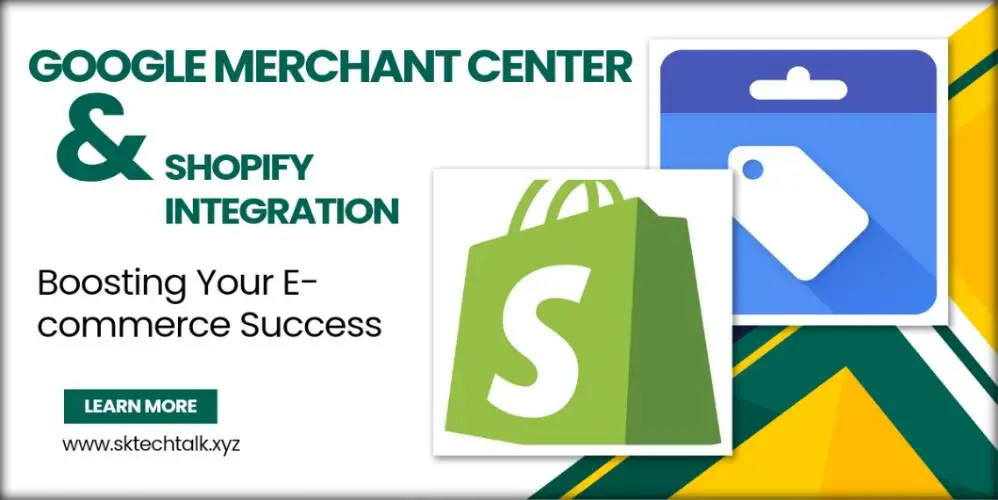Introduction of Google Merchant Center
The online marketplace is vast and competitive, requiring businesses to employ effective strategies to stand out. One such powerful combination is the integration of Google Merchant Center with Shopify, providing merchants with a robust platform to showcase and sell their products. In this article, we’ll delve into the step-by-step process of setting up this integration, optimizing product listings, and reaping the benefits of increased visibility.
In the fast-paced world of e-commerce, making your products visible to potential customers is crucial. The integration of Google Merchant Center with Shopify allows you to do just that, offering a seamless experience for showcasing and advertising your products.
Setting Up Google Merchant Center
The first step in this integration journey is to create a Google Merchant Center account. Head over to the [Google Merchant Center website](https://merchants.google.com/) and sign in with your Google account or create a new one. Once logged in, provide the basic information about your business, including your business name, country, and time zone.
Configuring Shopify Store
With your Google Merchant Center account set up, it’s time to configure your Shopify store. Install the “Google Channel” app from the Shopify App Store and connect your store to the Merchant Center through the app. This ensures a smooth data flow between your store and Google.
Verifying and Claiming Website
To enhance the security and authenticity of your integration, it’s essential to verify and claim your website within Google Merchant Center. Navigate to “Settings” > “Business information,” fill out the required fields, and go through the verification process.
Creating a Product Feed
The heart of your integration lies in the product feed. In the Merchant Center, go to “Products” > “Feeds” and create a new feed. Choose the country of sale and follow the instructions to configure your product feed. Shopify automatically generates a feed URL for you, simplifying the process.
Submitting Product Feed
Once your product feed is set up, it’s time to submit it to Google Merchant Center. Be patient as Google reviews your feed for compliance with its policies. This review process may take a few days, but it’s a crucial step for ensuring the accuracy and quality of your product data.
Setting Up Google Ads
To maximize the impact of your product listings, set up a Google Ads account. Link your Google Ads account to your Merchant Center account for a seamless advertising experience.
Creating Shopping Campaigns
With your Google Ads account linked, create Shopping campaigns to promote your products effectively. Take advantage of the various campaign settings and bidding strategies to tailor your campaigns to your business goals.
Optimizing Product Listings
A crucial aspect of a successful integration is the optimization of product listings. Ensure that your product information is accurate, detailed, and appealing to potential customers. Use high-quality images, compelling product descriptions, and relevant keywords for better visibility.
Monitoring Performance
Stay on top of your integration’s performance by utilizing Google Analytics. Track key metrics such as clicks, impressions, and conversions. Analyze this data to make informed decisions and continuously optimize your strategy.
Common Challenges and Solutions
Integration processes can sometimes face challenges. Address potential issues, such as data discrepancies or feed errors, promptly. Troubleshoot common challenges to ensure a smooth and reliable integration.
Benefits of Google Merchant Center for Shopify
The integration of Google Merchant Center with Shopify comes with a myriad of benefits. From increased visibility on Google’s platforms to potential sales growth, this integration opens doors for online merchants to expand their reach.
Best Practices for Product Feed Optimization
Enhance the quality of your product feed with proven best practices. Optimize product titles, descriptions, and attributes. Regularly update your feed to reflect changes in your inventory and promotions.
Case Studies
Real-world examples can illustrate the success stories of businesses that have effectively integrated Google Merchant Center with Shopify. Explore these case studies to gain insights into the tangible benefits and outcomes.
Also Read: Forgot Instagram Password
Final Verdict:
The integration of Google Merchant Center with Shopify is a game-changer for online businesses. By following the outlined steps and implementing best practices, merchants can enhance their online presence, attract more customers, and ultimately boost sales.
Frequently Asked Questions:
Q.1: How long does it take for Google to review the product feed?
The review process typically takes a few days, during which Google ensures compliance with its policies.
Q.2: Can I integrate multiple Shopify stores with one Google Merchant Center account?
Yes, you can manage multiple Shopify stores under one Google Merchant Center account, streamlining your operations.
Q.3: What are the key metrics to monitor in Google Analytics for the integration?
Focus on metrics such as clicks, impressions, and conversions to gauge the performance of your integration.
Q.4: Are there any common challenges during the integration process?
Yes, challenges such as data discrepancies or feed errors may arise. Address them promptly for a seamless integration.
Q.5: How often should I update my product feed for optimal results?
Regularly update your product feed to reflect changes in inventory, pricing, and promotions, ensuring accurate and current situation.